- 180
- 1 274 741
Mike Thomas
United Kingdom
Приєднався 16 вер 2011
Need help with Excel and Power BI? You've come to the right place!
I'm Mike and this channel is where I post and share short tutorials that will help to save you time, boost your productivity and improve your Excel and Power BI skills. Whether you're a novice, an everyday user or a seasoned Excel/Power BI pro, I hope you like what you find here - and if not, why not make a suggestion for a topic.
My background...30+ years in IT training, working with and for a large number of global and UK-based companies and organisations across a diverse range of sectors.
Like what you see? Want more Excel?
- Subscribe to the Channel
- Check out my website: theexceltrainer.co.uk
- Connect with me on LinkedIn www.linkedin.com/in/thomasmik
BTW...this is my new channel. My old channel is still active and there's plenty more Excel tutorials there: ua-cam.com/users/ThomasMike67
I'm Mike and this channel is where I post and share short tutorials that will help to save you time, boost your productivity and improve your Excel and Power BI skills. Whether you're a novice, an everyday user or a seasoned Excel/Power BI pro, I hope you like what you find here - and if not, why not make a suggestion for a topic.
My background...30+ years in IT training, working with and for a large number of global and UK-based companies and organisations across a diverse range of sectors.
Like what you see? Want more Excel?
- Subscribe to the Channel
- Check out my website: theexceltrainer.co.uk
- Connect with me on LinkedIn www.linkedin.com/in/thomasmik
BTW...this is my new channel. My old channel is still active and there's plenty more Excel tutorials there: ua-cam.com/users/ThomasMike67
Excel: Create Calculated Fields in a Pivot Table
In this video, you’ll discover how to create Calculated Fields in Excel Pivot Tables. Calculated Fields enable you to add new columns to your Pivot Table based on formulas that summarize your data in insightful ways.
While it’s possible to achieve similar results using standard Excel formulas, this approach often comes with limitations and inefficiencies. In this tutorial, I’ll show you not only how to create Calculated Fields the right way but also the potential pitfalls of using the wrong method. By the end, you’ll know how to create Pivot Table Calculated Fields effectively, saving time and improving the accuracy of your data analysis.
🗒 Notes and Resources
Download a copy of the file used in this video: theexceltrainer.co.uk/excel-pivot-table-calculated-fields/
✅ Want more FREE training?
Why not check out my other tutorials and/or subscribe to my newsletter, both of which can be done at theexceltrainer.co.uk
🙋♂️ Let's connect on social
Twitter: theexceltrainer
Facebook: theexceltrainer
LinkedIn: www.linkedin.com/in/thomasmik
#excel #pivottables #dataanalysis
While it’s possible to achieve similar results using standard Excel formulas, this approach often comes with limitations and inefficiencies. In this tutorial, I’ll show you not only how to create Calculated Fields the right way but also the potential pitfalls of using the wrong method. By the end, you’ll know how to create Pivot Table Calculated Fields effectively, saving time and improving the accuracy of your data analysis.
🗒 Notes and Resources
Download a copy of the file used in this video: theexceltrainer.co.uk/excel-pivot-table-calculated-fields/
✅ Want more FREE training?
Why not check out my other tutorials and/or subscribe to my newsletter, both of which can be done at theexceltrainer.co.uk
🙋♂️ Let's connect on social
Twitter: theexceltrainer
Facebook: theexceltrainer
LinkedIn: www.linkedin.com/in/thomasmik
#excel #pivottables #dataanalysis
Переглядів: 368
Відео
Excel: SOLVED! The Strange Case of Geography Data Type Language SPILL Errors
Переглядів 125День тому
This video is in response to a question posed in the the Comments section of a previous video. It relates to how to remove the word Language from the Official Language property of the Geography Data Type. It's a little bit of a niche use case however in explaining how to do it, I cover: Geographic Data Type The ARRAYTOTEXT Function The SUBSTITUTE Function 🗒 Notes and Resources Download a copy o...
Excel: Use a Parameter Query to Automate Monthly Report Generation from SharePoint Subfolders
Переглядів 20214 днів тому
Are you struggling to combine data from multiple SharePoint subfolders into Excel? Say goodbye to tedious manual updates with this game-changing tutorial! In this video, I'll walk you through a step-by-step process to automate data consolidation using Power Query Parameters. Whether you're managing complex datasets or handling recurring monthly reports, I'll show you how to effortlessly combine...
Excel: Remove Unwanted Spaces with TRIM (the Cause of Many Common VLOOKUP/XLOOKUP/FILTER Problems)
Переглядів 14521 день тому
Are you tired of errors in your formulas being caused by extra spaces in your data? In this tutorial I'll show you the TRIM function in Excel, a powerful tool for cleaning up your data by removing unnecessary spaces. Once I've covered the basics I'll take it a step further and show you how to combine TRIM with VLOOKUP (or XLOOKUP) and the FILTER function for more accurate and efficient data ana...
Excel: Create a Refreshable Olympic Games Medals Table Using Power Query on Mac
Переглядів 271Місяць тому
As the 2024 Olympic Games conclude today, you might wonder: do you really need to know how to create a refreshable Olympic medals table in Excel? Perhaps not, but if you're someone who enjoys extracting concepts and principles from tutorials, this week's UA-cam video offers skills that can be applied to countless other scenarios. By watching the video, you’ll learn how to: - Import data into Ex...
Excel: Power Query - How to Import the Most Recent File From a SharePoint Folder
Переглядів 373Місяць тому
In this video I show how to use Power Query in Excel to import data from a single file stored in a SharePoint folder. The data is imported from the file with the most recent Modified Date. Great for weekly or monthly reporting where the filename is different and you can't or don't want to rename it. ✅ Want more FREE training? Why not check out my other tutorials and/or subscribe to my newslette...
Excel: Create a Custom Pivot Table Style and Copy it to Another File
Переглядів 347Місяць тому
When it comes to formatting a Pivot Table, most people do it manually but by using Pivot Table Styles you can apply formatting to a Pivot Table with a single click! If you don’t like how it looks, simply choose a different Style. In addition to the built in Styles, you can create your own Styles, which is what I show in this video, along with how to copy a Style from one file to another. 🗒 Note...
Excel for Beginners: Managing Sheets (Insert, Delete, Rename, Move, Duplicate, Hide/Unhide)
Переглядів 152Місяць тому
Perfect for beginners, this step-by-step tutorial covers everything you need to know to manage your Excel sheets. Learn how to insert new worksheets, delete unnecessary ones and rename them (including which characters can't be used in sheet names). I'll also walk you through moving and duplicating sheets. Plus, find out how to hide and unhide sheets to keep your workbooks tidy and focused. For ...
Excel: Create a Visual Interactive Map-Based Tracker for your Dashboards and Reports
Переглядів 246Місяць тому
This tutorial was inspired by a question during one of my recent Dashboards in Excel courses. The attendee wanted to build a map-based tracker to show which countries were on-track or ahead or behind. I haven't yet managed to have a detailed conversation with that person to understand their requirements in more detail so this video is just an example. It might be just what they want or it might...
Excel: Highlight the Highest and Lowest Values in a Pivot Table Row
Переглядів 5842 місяці тому
This video is in response to a viewer's question "is there a way to highlight the highest and lowest values in a pivot table row?". In the video I cover 2 methods to do this, both using Conditional Formatting. The result is that the highest value in each row is displayed with a green background and the lowest value in each row has a red background. 🗒 Notes and Resources Download a copy of the f...
Excel: Five Chart Tips and Timesavers for Beginners
Переглядів 4152 місяці тому
Are you an Excel Charts Newbie looking to enhance your charting skills? In this video I've picked out five tips that will help you create professional and efficient charts in no time... Generate Chart Titles from Cell Contents: Dynamically link your chart title to a cell's content for easy updates. Switch Row/Columns: With a single click you can swap the source of your axis headings and data se...
Excel How to Create Clickable Hyperlinks in Power Query
Переглядів 2,2 тис.2 місяці тому
Importing a list of URL's into Excel from an external source (CSV, SharePoint, etc) using Power Query is simple but when those URL's are loaded into the worksheet, they aren't clickable. This video shows how, using a simple Power Query command and a simple macro, you can turn them into clickable hyperlinks. 🗒 Notes and Resources Download a copy of the files used in this video: app.box.com/s/iur...
Excel for Mac: How to Create Custom Lists for Sorting
Переглядів 3492 місяці тому
Excel's built-in lists let you sort your data by day name or month name. But you can also build your own custom lists to sort your data based on an order of your choosing. For example I need to sort a list of sales transactions based on location, not A-Z but based on the following order...Los Angeles, Seattle, Delaware, Boston, New York. This is where a custom list is needed. Although you can c...
Excel: How to use Power Query to Combine Data from Multiple Excel Files with Different Sheet Names
Переглядів 6263 місяці тому
Have you ever struggled with using Power Query to combine data from multiple Excel files where the sheets containing the data to be combined have different names? If so, this video is for you! I’ll guide you through a simple yet powerful method to merge your data seamlessly. Follow my step-by-step guide and become a Pro at data consolidation. This is a game-changer for anyone using Power Query ...
Excel: How to Calculate the First and Last Working Day of a Month
Переглядів 5863 місяці тому
Learn how to quickly calculate the first and last working day of any month using Excel! In this comprehensive tutorial, I'll walk you through the process step-by-step, using the powerful WORKDAY and EOMONTH functions. These functions are essential tools for anyone who needs to manage schedules, plan projects, or simply organize dates in Excel. 🗒 Notes and Resources Download a copy of the file u...
Excel: VLOOKUP - How to Find the Next Largest Value
Переглядів 1 тис.3 місяці тому
Excel: VLOOKUP - How to Find the Next Largest Value
Excel: How to Display the Percentage of Completed Tasks in a Task Tracker Dashboard
Переглядів 9963 місяці тому
Excel: How to Display the Percentage of Completed Tasks in a Task Tracker Dashboard
Excel: How To Quickly Convert Text Dates to Real Dates Without Using Formulas (Text-to-Columns)
Переглядів 7413 місяці тому
Excel: How To Quickly Convert Text Dates to Real Dates Without Using Formulas (Text-to-Columns)
Mail Merge Magic: Insert Images and Clickable Email Addresses from Excel into a Word Document
Переглядів 6964 місяці тому
Mail Merge Magic: Insert Images and Clickable Email Addresses from Excel into a Word Document
Excel for Mac: How to Combine Files Stored in SharePoint or Teams
Переглядів 6514 місяці тому
Excel for Mac: How to Combine Files Stored in SharePoint or Teams
Excel: What is a #DIV/0! Error and How Do I Fix It?
Переглядів 6044 місяці тому
Excel: What is a #DIV/0! Error and How Do I Fix It?
Excel Basics: Stacked Column Charts Explained (Including a Demo of How to Create One)
Переглядів 2824 місяці тому
Excel Basics: Stacked Column Charts Explained (Including a Demo of How to Create One)
Excel: Use VSTACK to Combine Lists Stored in Multiple Sheets but Exclude Blank Rows
Переглядів 7615 місяців тому
Excel: Use VSTACK to Combine Lists Stored in Multiple Sheets but Exclude Blank Rows
Excel: How to Share and Backup Your Macros and VBA UserForms
Переглядів 6615 місяців тому
Excel: How to Share and Backup Your Macros and VBA UserForms
Excel: The Format Painter - How to QUICKLY Copy Formatting (including Column Width)
Переглядів 3385 місяців тому
Excel: The Format Painter - How to QUICKLY Copy Formatting (including Column Width)
Excel: Create a Loan Repayment Schedule
Переглядів 1,2 тис.5 місяців тому
Excel: Create a Loan Repayment Schedule
At Last! You Can Now Create Pivot Tables in the Excel for iPad App
Переглядів 4,6 тис.6 місяців тому
At Last! You Can Now Create Pivot Tables in the Excel for iPad App
Excel: Conditional Formatting Directional Icon Sets (Compare This Week’s Position to Last Week)
Переглядів 7786 місяців тому
Excel: Conditional Formatting Directional Icon Sets (Compare This Week’s Position to Last Week)
Excel: Create a Top 10 Singles Chart Tracker
Переглядів 3406 місяців тому
Excel: Create a Top 10 Singles Chart Tracker
Excel for Mac: Enhance Your Dashboards with Automatically Updating Symbols and Emojis
Переглядів 2236 місяців тому
Excel for Mac: Enhance Your Dashboards with Automatically Updating Symbols and Emojis









Download a copy of the file used in this video: theexceltrainer.co.uk/excel-pivot-table-calculated-fields/
yes of course it was helpful Mike! Thank you - nice to see the big MVP plaque as well - congrats 🐼
Helpful as always, thanks Mike 😊
Can we use this for ipad 10
Thank you SO MUCH!
Thank you Mike for making this video specifically to answer my question! However, being new; I don't understand how the formula seemed to magically apply to B3-B7 at the 3:36 mark. Did you have to use the formula =SUBSTITUTE(ARRAYTOTEXT(A2.[Official language])," language","") and then when applying to B3 to B7 change the A2 to A3 then A4 etc. Or is there a simpler way to apply it to those columns? Sorry, just not connecting the dots. I really appreciate your teaching!
@SteveKrieg-us1pf first of all you are very welcome. Glad it helped. All I did was copy the formula down. So I manually entered the formula into B2 and then I pointed the mouse at the bottom right hand corner of B2 so the mouse pointer becomes a thin black cross. Then holding the left mouse button down, I dragged the mouse down to B7. this copies the formula that is in B2 and pastes it into B3:B7 (I must have cut that bit out of the recording). By doing this Excel automatically changes the reference to A2 to be A3, A4 etc If you are new to formulas and copying them, you might want to check out this: ua-cam.com/video/7_OvFYbZzJM/v-deo.html It's a recording of a live session I delivered. The link I've given you is to the specific part of the session where I talk about copying formulas
@@MikeThomas67thank you, thank you, thank you!! Problem solved!
Thanks Mike! Hope you have an Excel-lent day as well.
Hi Mike another interesting demo - thank you 🙏🐼🐼👍👍
Thanks Mike 😊
man... You are a savior sir. Amazing! Thanks a trillion!
ChatGPT could not help me, Mike Thomas could :) Thank you
Hi Mike, thank you for this video, very helpful! What is the best practice for saving old data transferred to Excel (before you update with new week’s data)? Just copy and paste to a new worksheet or is there a better way?
@MikeThomas67
@annakorbacz2873 In the scenario of the video each week has its own CSV in SharePoint so if you do update the Excel file and replace last week's data with this week's, you still have the CSV files to go back to. But if you want to keep a copy of last week's data in the Excel file, yes copy and paste to a new worksheet
Thank you!
Thank you very much for the clear explanation. That's what I was looking for, and unexpectedly just solved my problem. With VBA you can just use Workbooks.Open() with that URL, nice!
Great video. I love method 4.
Instead of hiding qryMonth sheet you can just delete it and it will be a connection and still work
Thank you Sir. I needed this today😊
Useful information, i didn't know there was a 15 digit rule in xl
Thanks Mike, very well explained. That's really useful 😊
Glad it was helpful!
Thanks a lot, Mike. This is super useful.
Fantastic! Thanks a lot! Neither ChatGPT nor Gemini AI was able to give solution without VBA (which is restricted in our organization for security reasons).
Glad it helped!
hi sir how are u ..i have try this on window 11 and i am using excel 2024 version ...but when i put image in cell and image is ok but when i save the file and close it and reopen it the image is all gone and show the error massage ...kindly guide me how i solve this error
Hello, does this refresh in the background without having to open the file?
@Ohhkaleyeahh Hi. No the file has to be open to do the refresh but you could tick a box so that it refreshes automatically when the file is opened
This is exactly what i was looking for everyone else was just going round the bush
Happy i could help :-)
Thank you mike!!
Just confirming, the map would be static. One could change the locations, but the map will always stay the same. Is that accurate?
@idontknowexcel Using my solution yes the map is static. That's the one downside of the 3D Map tool
You are awesome!! Thanks for such a nice explanation!
You're very welcome!
I was specifically looking for a solution to use on Tables. Fortunately I discovered a section of the "View" tab called "Sheet View" where I was able to do exactly the same thing without converting my table to a range!
Very useful, thanks Mike!
Glad it was helpful!
Hello and thank you for this information. I oversee a large department... I use M365 excel web version, which I share with my team through Microsoft Teams... I have a large document with a tab for each employee (47), the data in those tabs is displayed in a dashboard tab for the director to see the departments standing... I need to share the tabs with each individual employee along with the dashboard, but I need to prevent them to see any other employees information... #1. Would I be able to do this with the web version? #2. would I be able to accomplish any level of protection in the M365 excel web version? If not, #3. would I be able to set up the excel workbook through the desktop version, secure it (hidden sheets, password protection) and then upload to MS Teams to share with the team and allow every employee to see their tab while updating the data every month? Thank you...
@AbigailVillafane-y5p The only way to achieve what you want to do (hide the sheets and have them made visible only if the password is known) is using VBA, Excel's built in programming language. You'd have to write the VBA code using the Desktop version of Excel. The problem is that the web version does not support VBA (writing or running) which means if the file was opened in the web version the VBA code would not run. Even if you decided "OK to use this particular file we must use the Desktop version of Excel" this is not 100% foolproof. Anyone with the appropriate knowledge (and it's find-able online) would be able to crack the code and view the sheets the should not be viewing. Maybe look for a different solution, either not Excel-based or if you do want an Excel based solution consider having a separate file for each employee and combining the data into the dashboard from those files. If you want to discuss further drop me a message via theexceltrainer.co.uk/contact/
Hi Mike, great presentation once again! Newbie question. On the sheets with Language cells, when I have the geography pull down and select official language, the cells fill with not only the "language" of the country but then has the word "language" immediately after. So for instance, for Belgium it has in the language cell Dutch language. How would I convert those to just the language? So it just had "Dutch" not "Dutch language". Thanks.
@SteveKrieg-us1pf I've removed my original solution that I gave to you in this comment thread as I've found a simpler way. Check out this week's video: ua-cam.com/video/f208apPlf9Y/v-deo.html
Thanks. Mike 😊
Extraordinary video sir
Can you display a slicer option without using pivot table. I use slicers in a table, but do I need to create the PivotTable?
You can attach a Slicer to a Table or a Pivot Table. For this solution you do need a pivot table however there may be an alternative way to do it (which I havent looked at) that doesn't need the pivot table
Glad to see some Excel on Mac specific content. Thank you Mike!
My pleasure!
Thank you Mike🎉🎉 you helped me a lot to fix this problem since other videos are all suggested to use wizard which is no doubt disappeared in excel for Mac nowadays. THANK YOU again for your so many professional tutorial videos ❤❤🎉🎉
You are welcome! The Wizard was never in Excel for Mac to start with
Thank you, very helpful. Quick question; is it possible to have the cell value show "All" when all values in the slicer are selected ? could we work around this with a formula?
@ayoolaolamiekan1488 This is what I came up with... =IF(LEN(Pivots!N2) - LEN(SUBSTITUTE(Pivots!N2,",",""))=COUNTA(UNIQUE(Orders[State]))-1,"ALL",Pivots!N2) LEN(Pivots!N2) - LEN(SUBSTITUTE(Pivots!N2,",","")) counts how many commas there are in the string in N2 (generated by the TEXTJOIN function COUNTA(UNIQUE(Orders[State]))-1 will only work in Excel 365 - it counts the number of unique items in the State column of the Orders table and then subtracts 1 So if the number of commas is 1l fewer than the number of states, show ALL (we subtract 1 because there will be 1 less comma than states)
@@MikeThomas67 Thank you very much Mike. This has been really helpful, I appreciate it.
I gave a like and subscribed, unfortunately I still have my issue. I am new to Macros and I work with Windows in work and use Cells.EntireColumn.AutoFit but I couldn't find that in your file. Am I doing something wrong here?
@MrRobbieHolland Hi Robbie. This video was created to solve a specific problem in Excel on the Mac. There are 2 types of macros (on Windows and Mac)...macros that you run yourself and macros that run automatically. The macros that run automatically (known as event macros) do so in response to an "event" such as opening a file, printing, saving, moving from one sheet to another (there are more events than that - I have just listed a few). In Excel for Mac when you try and create an event macro you get an error. What I was listing in my file was simply all the macro codes needed to create the start and end of event macros. All macros start with Sub Event_Name and end with End Sub and that is all I was providing - the frame work if you like for each macro. So no you weren't doing anything wrong.
Amazing. Thank you! I was trying to build out the steps to creating dependencies in a gantt and this helps a lot!
Glad it was helpful!
Thank you!!!
Nice Video Mike! Finally found someone who posts informative video for Excel on Mac!!!
Glad it was helpful!
Thanks Mike. Nice to see how far Excel for the Mac has come.
You are welcome!
Thanks Mike 😊
1. View code; 2. Insert this "Private Sub Worksheet_Activate() End Sub;" 3. Done!
Which is fine if you know that is the event you need to use. Hence my worksheet providing all the events 🙂
Not sure how I managed to miss watching and commenting last week but this is very interesting and helpful so thanks 🙏🐼👍🐼😎
Glad you enjoyed it!
Perfect! Very clear and concise. You've saved me hours....thank you!
You're welcome!
Bu eklenti excel kurdum. Ama URL yazdıpımda çalışmıyor. Neden olduğununu çözemedim. Bir ayar yapmak gerekiyor mu? Yada bu eklentinin güncel haline nereden ulaşabilirim? Size hata kodu atsam bana yardımcı olabilirmisiniz? Şimdiden teşekkürler
Açıklama kısmında indirme linki varmış tekrar indirdim. Denedim URL kısmını yazdığım da veri alamıyorum?
my excel is opening using browser ! and i can't select them with holding ctrl
@MikailTarhini I don't think that feature works in a browser. You need to either use Excel Desktop app or insert the images one by one. Sorry!
Is this a one time use mail merging method? I'm trying to save a word doc template that contains the mail merge linkage for future use too. I tried other methods but I wasn't able to save it for future use. My goal is to update the source excel file periodically and reprint the mail merge doc with new data and updates
This method should work repeatedly when you have different data in the source
👌🏼
Thank you! Solved a problem I had in moments!
Glad it helped!